Frequently Asked Questions
You have exceeded the limit on the number of videos you can upload in a 24 hour period, either through tunestotube or directly through YouTube. These limits are not documented, and appear to change quite regularly.
You may need to wait 24 hours before YouTube reset your quota.
YouTube doesn't document exactly how many video uploads are allowed each day, but it's speculated it is 10 videos for unverified accounts, and 30 videos a day for verified accounts. For some YouTube accounts with special arrangements with YouTube, these limits can be higher.
To Verify your account with YouTube go to https://www.youtube.com/verify
With a new YouTube account, YouTube will only allow you to upload videos that are no longer than 15 minutes. To upload longer videos, you will need to 'verify' your account - follow the steps here or go to https://www.youtube.com/verify
Yes! you can choose to upgrade which will give you access to these extra features:
No watermark
The watermark is removed by default
Batch Upload Mode
Process 50 audio files at once
Scheduled Uploads
Set a date and time in the future for your upload to go live
Increased Upload Quota
Upload as many videos as your daily YouTube quota allows.
No Ads
A completely clean, ad-free experience
WAV / FLAC Uploads
Support for lossless audio formats such as WAV or FLAC
SoundCloud® uploads
Send your MP3 and image to SoundCloud at the same time you post to YouTube
SoundCloud® downloads
Transfer files from your SoundCloud account into the upload queue without leaving tunestotube
VP9 Audio Codec
Upload videos at higher resolutions to force YouTube to apply a higher quality audio codec
Save description and tags
To avoid having to copy them every time.
Default states
Live / Private, tick-boxes, etc. on the upload form
Use ID3 Tags
Extract ID3 information from MP3s and dynamically put into the title, description, and tags
Use ID3 Images
Extract the image from the music file's ID3 tag and use it as the background
Save a background image
So you don't need to re-upload for your future videos
Upload files via a URL
Transfers files hosted on your website, Dropbox®, and other services
You will have been given a link when the upload was complete - if you didn't take a note of it, you are able to see all of your videos by going to http://www.youtube.com/my_videos. You will need to make sure you are logged in to the same YouTube account you used with TunesToTube
It can vary depending on video length and how busy the YouTube servers are - this is taken directly from the YouTube support pages:
"An uploaded video will immediately be visible in an authenticated user's uploaded videos feed. However, the video will not be visible on YouTube until it has been processed and indexed. The length of time between when the video is uploaded and when the video is publicly visible on YouTube varies. However, videos are usually indexed within one day and may be indexed in several hours or even less than an hour."
If you have upgraded, and have a Soundcloud account, you can connect TunesToTube to it so you can upload the mp3 to Soundcloud at the same time as the video is uploaded to YouTube.
When your account is connected, you will see a 'Send to Soundcloud' tick-box on the main upload page. You can also transfer MP3 files directly from SoundCloud to the upload queue if you have someting uploaded there but not on YouTube.
You get this message because the site cannot use your MP3 to make a video. The program that the site uses (FFMPEG) does not support sample rates of less than ~16000hz.
You will need to follow the instructions below to re-encode your mp3 so the sample rate is higher (44100hz is best):
If you do not have Audacity (an open-source music editor), you can download it from http://audacity.sourceforge.net/download/
- Start Audacity
- Click File > Open - find the mp3 file you need to re-encode and click 'Open. The file should now be open in Audacity.
- Look for the 'Project Rate (Hz)' setting in the bottom-left corner and set to 44100
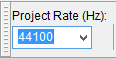
- Click File > Export
- Select 'MP3' from the 'Save as Type' drop-down menu. If this is the first time you have used Audacity to export an mp3, you will need to follow the LAME Installation instructions (below).
- Click 'Options' and select a bitrate - 320kbps is the best quality (but also largest)
- Click 'Save'
LAME Installation:
- Go to the LAME download page - http://lame1.buanzo.com.ar
- Under "For Audacity on Windows", left-click the link "Lame v3.99.3 for Windows.exe" and save the file anywhere on your computer. Do not right-click the link to the .exe file.
- Double-click "Lame v3.99.3 for Windows.exe" to launch it (you can safely ignore any warnings that the "publisher could not be verified").
- Follow the "Setup" instructions to install LAME for Audacity. Do not change the offered destination location of "C:\Program Files\Lame for Audacity".
- The first time you use the "Export as MP3" command, Audacity will ask for the location of "lame_enc.dll". Navigate to "C:\Program Files\Lame for Audacity", select "lame_enc.dll", then click "Open" and "OK".
YouTube sometimes does not play the last few seconds of a video.
To combat this (for users that upgrade) I have added a 'silence padding' option on the settings page (free users default to 2 seconds silence).
Try setting this to X seconds (X being the amount of time that is being chopped off).
With that setting switched on, the site will add X seconds of silence to the add of all your videos, the idea is that YouTube will chop the silence off but you will still be left with your entire MP3 in tact.
Your file is too large for the limit on your current plan - this can be increased by upgrading. The default limit should be enough for most single mp3s. If you need to upload a really long mp3 (like a mix), try re-encoding it at a lower bitrate (i.e. 320 -> 128kbps) - this will reduce the file-size. Alternatively, you could split the mp3 in to parts, and upload them separately - I use mp3splt for this http://mp3splt.sourceforge.net/mp3splt_page/downloads.php
Make sure you are not trying to upload a shortcut. The minimum filesize is 1kb - so if the file is genuinely an mp3 or an image, you should not get this error.
If you are using a Android phone, use the 'Select Music Track' option. If that doesn't work, try using a different File Explorer program, for example ASTRO File Manager.
Check to see that the file is an MP3 (.mp3 extension) or Image (.jpeg, .jpg, .gif, .png). Make sure you are not trying to upload a shortcut. If you are using an Android phone - make sure you DON'T use the 'Audio' shortcut to upload the file. Go in to 'Files'
This happens when YouTube is just about to complete processing the video. Wait a few seconds and refresh the YouTube page, and it should load normally.
The trick is to upload an image that is exactly the same size as the video-size selected (1280x720 by default). If you have upgraded, the best thing to do is edit your image in Adobe Photoshop (or similar) so the background colour matches the colour around the main image. If you have not upgraded, you should make your background black, as the watermark that is added is framed in a black border.
You can use a gif, but it will not be animated. The site will just take the first frame and repeat that. The reason the encoding is so quick is because the site does not have to render a whole video. If you want a proper "video", you would have to use software like Adobe Premiere Pro (or similar)
The way to set the accounts up is as follows (AccountA and AccountB both need to have upgraded):
- Sign in to YouTube using AccountA
- Go to http://www.youtube.com/account_advanced and copy the ChannelID to your clipboard
- Sign in to TunesToTube using AccountB
- Go to http://www.tunestotube.com/link.php
- Paste the ChannelID from your clipboard in to the 'Grant Permission To' box and click 'Submit'
If you logout of TunesToTube and then log back in to using AccountA, you should be able to see AccountB's Channel ID in the 'Additional Accounts' drop-down menu. You can also set up a link the other way round, or grant permission to more than one channel.
There should be no need to do this, but if you do wish to, you can revoke access by going to https://www.youtube.com/account_sharing and click the "Authorised sites to your Brand Account" link.
You can edit all your uploaded video at https://www.youtube.com/my_videos
Sorry you can't download MP3s from YouTube using TunesToTube, only upload :-)
Fast Uploads
Upload an MP3 to YouTube in 3 seconds.
Trusted
Operating since 2011, with 40,000,000 uploads from more than 1,500,000 users.
24/7 Customer Support
Support is provided directly by the software authors. Responses are usually immediate.
No transcoding
Your audio is unaltered, so there is no loss of quality.
Simple
Clean design and clear workflow makes tunestotube easy to use.
Quick
Render videos significantly faster than with tools such as Adobe Premiere Pro, Final Cut Pro, etc.
Feature rich
Loaded with extra features for the ideal user experience.
Professional
Created with recording studios, musicians and producers in mind.
Safe
TunesToTube never has access to your password, all authentication is performed via the YouTube API.
No watermark
The watermark is removed by default
Batch Upload Mode
Process 50 audio files at once
Scheduled Uploads
Set a date and time in the future for your upload to go live
Increased Upload Quota
Upload as many videos as your daily YouTube quota allows.
No Ads
A completely clean, ad-free experience
WAV / FLAC Uploads
Support for lossless audio formats such as WAV or FLAC
SoundCloud® uploads
Send your MP3 and image to SoundCloud at the same time you post to YouTube
SoundCloud® downloads
Transfer files from your SoundCloud account into the upload queue without leaving tunestotube
VP9 Audio Codec
Upload videos at higher resolutions to force YouTube to apply a higher quality audio codec
Save description and tags
To avoid having to copy them every time.
Default states
Live / Private, tick-boxes, etc. on the upload form
Use ID3 Tags
Extract ID3 information from MP3s and dynamically put into the title, description, and tags
Use ID3 Images
Extract the image from the music file's ID3 tag and use it as the background
Save a background image
So you don't need to re-upload for your future videos
Upload files via a URL
Transfers files hosted on your website, Dropbox®, and other services